 ...CHECK OUT PINTEREST - http://www.pinterest.com/
...CHECK OUT PINTEREST - http://www.pinterest.com/So I know many of you have heard of Pinterest. And most of you, if you've spent any time on the website, have become "Pinterested" aka OBSESSED. After my mother-in-law emailed last week asking if I'd seen this awesome new site, I realized not everyone is wasting away their free time glued to the "pinboards" of fabulous ideas and motivation. Although I haven't become an addicted "Pinner," I do believe Pinterest is the most productive and efficient way to organize images from the web to create virtual bookmarking. What people use to store on their internet favorites and in folders on their hard drive or cuts outs in a binder, can now just be “pinned” to their pinboards for easy categorization and at-a-glance inspiration. How (p)interesting right?!?
Wondering what the heck Pinterest is?
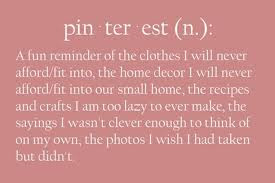 According to the Pinterest website:
According to the Pinterest website:"Think of Pinterest as a virtual pinboard — a place where you can create and share collections of things you love and “follow” collections created by people with great taste" in any category you choose; travel, kids, DIY & crafts, Prints & posters, Apparel, Home & furniture. Planning a wedding? Redecorating your home? Basically anything that catches your eye online from dream dresses to to clever design finds, can be stored by a simple click of the "pin it" button.
Pinterest has been called the best social media site since Facebook or Twitter. Although still in it’s infancy, Time.com honored Pinterest at one of the Top 50 (social media) websites of 2011. Interestingly, the basic idea behind Pinterest has been tried before by start-ups that didn't make much of a mark. This time it looks like it's taken off based on the buzz I see on Facebook and amongst girlfriends.
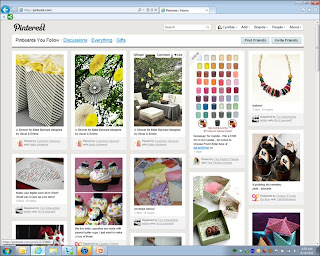 Need a little Pinterest tutorial?
Need a little Pinterest tutorial?Step 1: Request an invite
Pinterest has taken a unique approach to get people interested in the site – you have to be invited to participate. You can request an invitation right on the site, but be warned that it takes a long time before you will get one. You are better off to ask a friend who is already on Pinterest to send you one. You can even ask for Pinterest invites via Twitter and Facebook - usually someone is always willing to help out. What a genius marketing strategy. Requiring people to secure an invite, is a great way to spread the word about the site!
Step 2: Set up an account
The first thing you will want to do is to setup your account. You can sign in using your existing Twitter or Facebook account. The benefit of using one of those social media accounts to sign in, is that you can find people on Pinterest that you already interact with on those other sites. You also can log in to Pinterest using the email and password you establish when setting up your account.
When signing up, you will be prompted to create some boards. Pinterest suggests a few basic boards with titles. I suggest accepting those and editing them later on. (See step #4) If you want to edit them at this point, just go ahead and change the names to topics you think you might like to file inspiration under.
Step 3: Find friends to follow
Your Pinterest experience will be completely shaped by who you follow. You will see “pins” from the people you choose to follow and so they will create the content of the site. It is important to have a few inspirational and safe friends to follow to get you started. Then you can refine your own interests as you explore and become more comfortable. You can use Twitter, Facebook, Yahoo, or Gmail to help you find people you might already know.
You can follow all of someone’s boards, or just pick a one or a few to follow. You can also unfollow a person or certain boards at any time. Once you have a few friends to follow, look around their pinboards and see if you can find anyone else who looks familiar or interesting. You can always unfollow them later on. You can click on who I follow or who follows me to find some fun people.
Step 4: Create boards
It’s time to create your own pinboards and start pinning (see step #5). Some people chose not to repin anything and just use Pinterest to follow others. That is perfectly fine, but it’s even more enjoyable when you get involved. You can “like” pins which is liking adding them to a “favorites” file. If you “repin” them, you will want to sort the pins into boards. After browsing through a few pinboards from friends, you will probably have a pretty good idea of what topics you want to focus on. You can always rename and rearrange your pinboards so don’t worry too much about getting them “just right."
Step 5: Start Pinning
Now you are ready to start pinning! The easiest thing to do on Pinterest is to “repin” something that is already there. As you are browsing on Pinterest, you will find the image of photos on a wall that you want to repin to your own boards. Hover over the picture with your mouse and the option will appear to either “repin” or “like” it. If you choose “repin," it will prompt you to categorize it to one of your boards. Just choose Gallery Walls and click on repin. You can also automatically share this pin on twitter or facebook by using the buttons at the bottom.
What if you want to pin something you find on another website? You can go to “add a pin” and then enter the url and description. Or the easiest way is to just add the bookmarklet by dragging the “pin it” link to your brower toolbar. As strictly a "looky-loo" right now, this is where Pinterest gets outside of my expertise. If you want to know more, check out the help section on the Pinterest site or ask an active pinning friend.
No comments:
Post a Comment